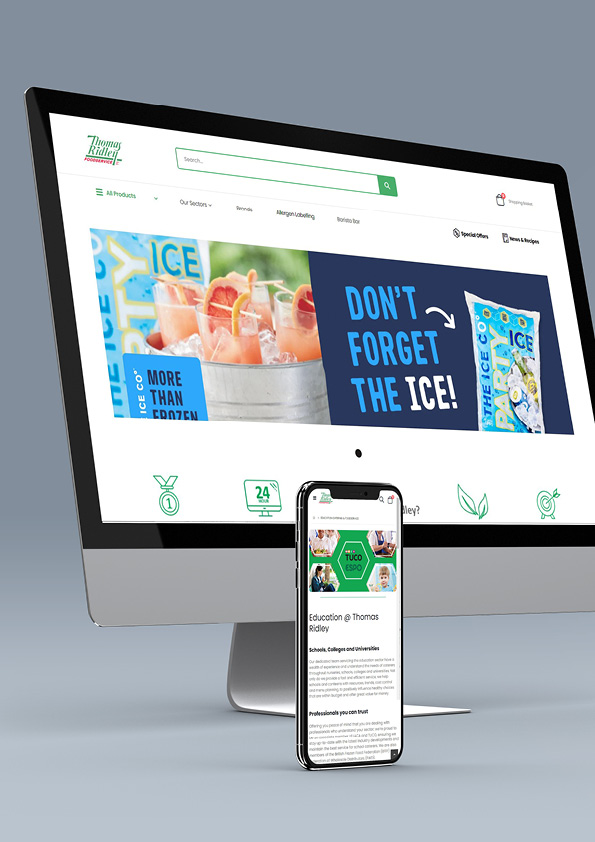
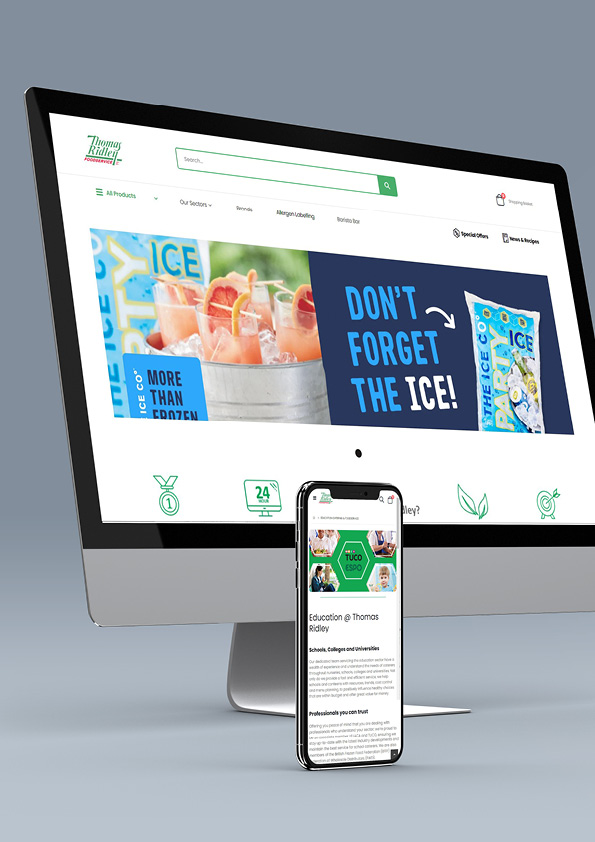
You said, we’ve listened! Introducing our new website.
OCTOBER 2022
Hopefully you’ve noticed that our website is looking a little bit different?
The old website served us well, but (like some of us after the pandemic) it was starting to be a little bloated and in need of a refresh. Although on the surface the new site looks very similar, behind the scenes we’ve made numerous improvements to the speed, search and ordering functionality, taking on board feedback from our customers about areas that could be improved. The best part is, all customer logins have stayed the same - so you can start using the new site straight away.
Please spend some time getting to know the new site. As always, your feedback is important to us. We hope that this version of our website addresses many of the usability challenges of the previous site, and we have more improvements planned in over the coming months. So watch this space!
What’s new?
What’s new?
Time is money.
We’ve made a conscious effort to strip back all the un-needed parts of the website to give you a much faster user experience and we will continue to make more improvements over the coming months.
We’ve made a conscious effort to strip back all the un-needed parts of the website to give you a much faster user experience and we will continue to make more improvements over the coming months.
Reordering made simple.
Once you have made a few orders through the new system, you will be able to go into your ‘My Account’ area, look at ‘My Orders’ and add that exact order back into your basket.
Once you have made a few orders through the new system, you will be able to go into your ‘My Account’ area, look at ‘My Orders’ and add that exact order back into your basket.
Categories are now more familiar!
We’ve spent a lot of time improving the way that we organise our products. We hope that you’ll see the difference and find it easier to navigate the website.
Quick Order
In the top right of the website you will now see the ‘Quick Order’ link. This is the most efficient way of adding a large list of products into your basket and there are 3 ways to quickly find the items that you order frequently. Simply search for the product name or order code in the search and then add to Quick Order.
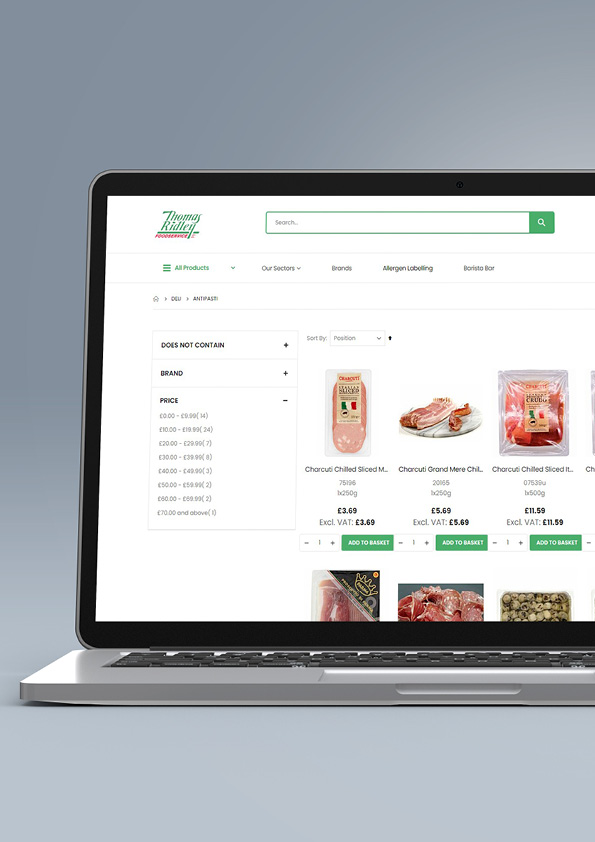
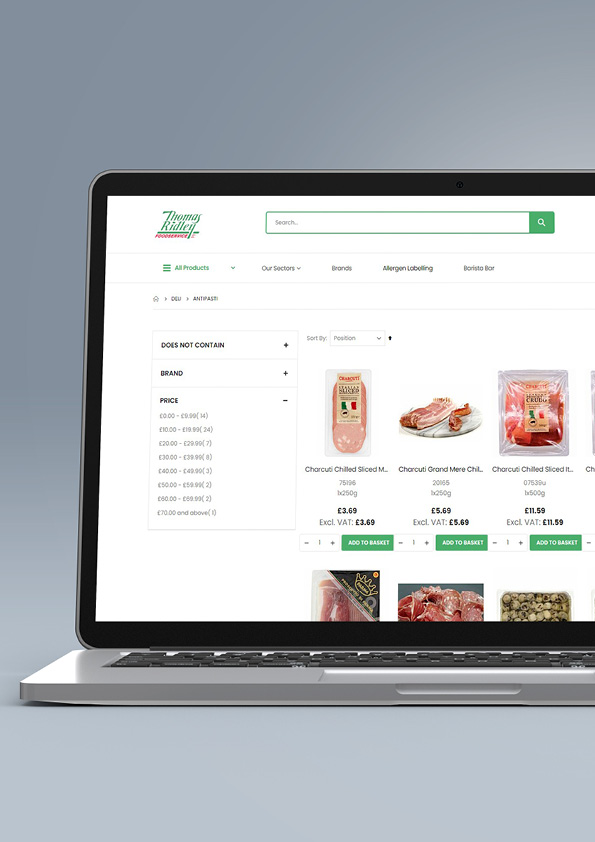


Try uploading a large list one go. If you are able to collate your products into a list on Excel or Notepad, you can very quickly add all of our order codes into the ‘Add Multiple products’ section, and then add them directly into your basket. Create your list with the Order Code and Quantity, so that it looks like the below example:
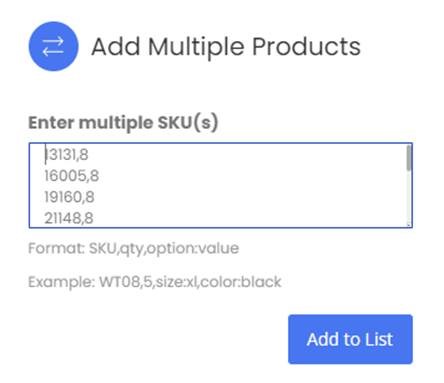
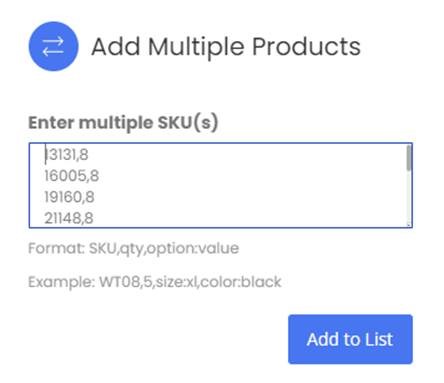
13131,8
16005,8
19160,8
21148,8
24002,8
Paste this into the ‘Add Multiple Products’ tool, and then click ‘Add to List’ and into your basket. The tool will also validate your items for you, so if you have made a mistake with the order code or a product is out of stock, it will inform you at this point of the ordering process.
Another way to do this is to upload a CSV or XML file directly into the ‘Add Multiple Products’ tool if this is easier for you. Simply download the templates provided and save your file with the Order Codes (SKU) and quantity. Save the file and then upload it into the tool. It’s as easy as that!
Remember, with CSV files you need to format the SKU column to make it a ‘Text’ column. This will mean that you do not lose the leading zeros.
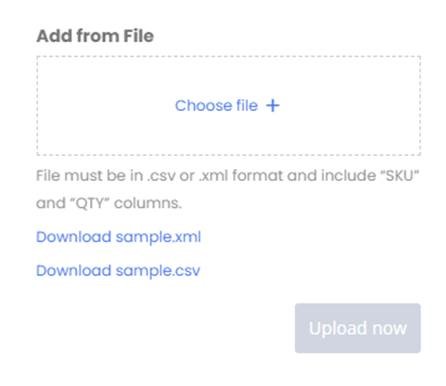
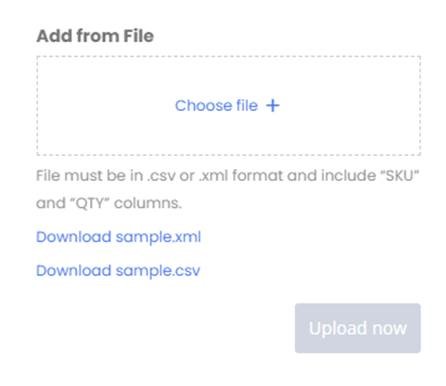
We’d love to hear from you!
If you have any feedback or suggestions about what works or doesn’t work, please fill in this form. We’ve designed this site with you, the customer, in mind; so it’s important to know if you think we’ve got it right.
If you have any feedback or suggestions about what works or doesn’t work, please fill in this form. We’ve designed this site with you, the customer, in mind; so it’s important to know if you think we’ve got it right.
Thank you, and happy ordering!




